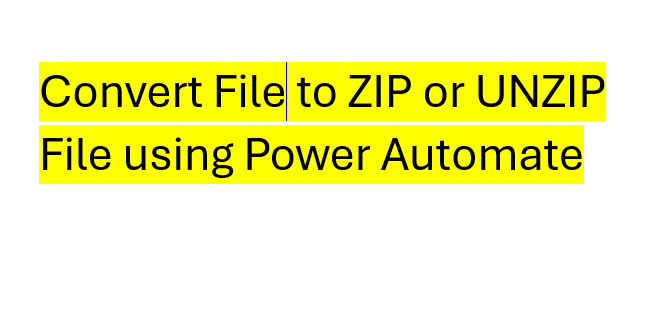We can easily convert to Zip in Power Automate desktop or Unzip file.For this we have to click on compression menu in action.In compression section there are two action defined.
- Zip files
- Unzip Files
As it is clear from name Zip file is used to create zip files and Unzip file is used to unzip file.
In this article we will describe first zip files and then unzip file action one by one.
Steps to convert to Zip in Power Automate:
For converting into zip file we will click on zip action under compression section from action menu.
Zip files:
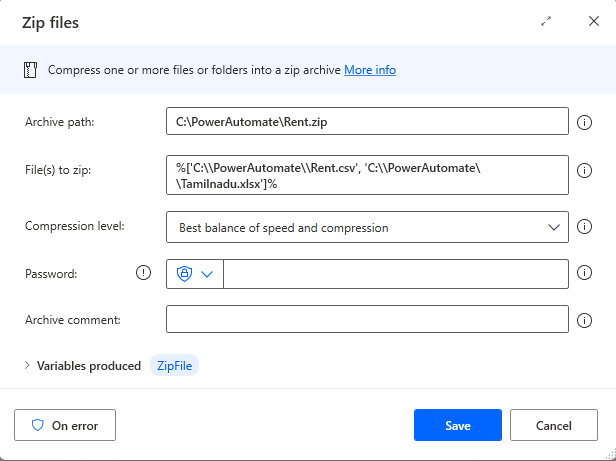
Above image shows how to use action zip file in power automate to Compress any files to zip file.As we can see in above image zip action has 4 input need to be filled.
-
Archive Path:
It is the name and path of ZIP file which we want to create.We have to define location and file name with .zip extension in this field.
-
Files to Zip:
In this field we have to mentions path of files which we want to compress on convert to zip in power automate.
-
Compression Level:
The level of compression to use.Higher the compression smaller the file though it takes longer to create or access.We can choose from 4 option given in drop down. In our example we have chosen 3rd one best balance of speed and compression.
- None
- Best Speed
- Best balance of speed and compression
- Best Compression
-
Password:�
Password field can be left blank or you can write password for password protected zip file.
-
Archive Comment:�
The comment to include in zip file as file property.
After that you have to click on save button and then run this flow.Mentioned file in files to zip section will be converted into zip file.By using zip file action we can convert to zip in power automate.
Unzip files :
To unzip files we can use unzip action in power automate under compression section.To begin with we will click on unzip action a pop will be opened up.Now we have to enter all fields as shown in image below

-
Archive Path:
Here we have to enter path of file from which we want to extract data or unzip file.
-
Destination folder:
Here we have to enter path of folder to extract the file which we entered into archive field in previously mentioned or we want to unzip.
Now we have to just click on save and run this flow.The archive zip file will be unzipped in destination folder.
By using above two actions in Power automate we can easily convert to zip in power automate or unzip files also.