With the Use of Left formula you can extract desired no of strings from a cell from left side and right side by using LEFT RIGHT formula in excel respectively.
Left Right Excel Formula:
Below you can see how to use left function in excel
Just Enter =LEFT(Cell where data placed, no. of characters required) Similarly for right

formula in excel. right formula will return the specified numbers of chars(4 in this case) from end of string as show in image below.
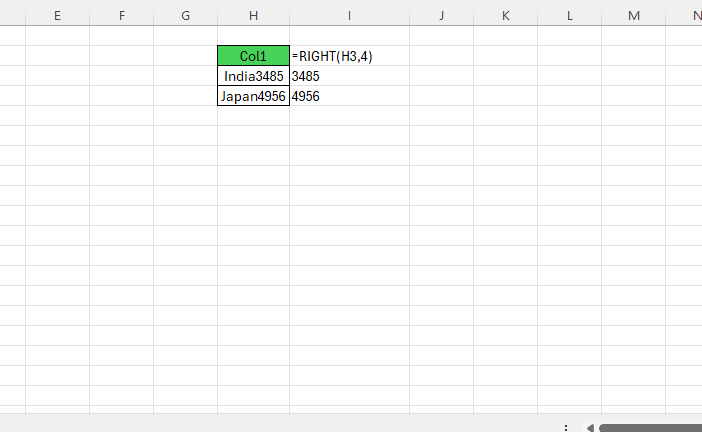
Insert character or text at Specific position using Left right function in excel :
In excel sometimes we need to add text or data in any cell after a certain position.For an instance we have actual data in column A and in column c we have data to added after a certain place.One method is that we use text to column in excel and then again using concatenate formula combine data with data to be added.
Another method by using left,right and search and len formula in excel we can insert data at desire position as shown in below image.
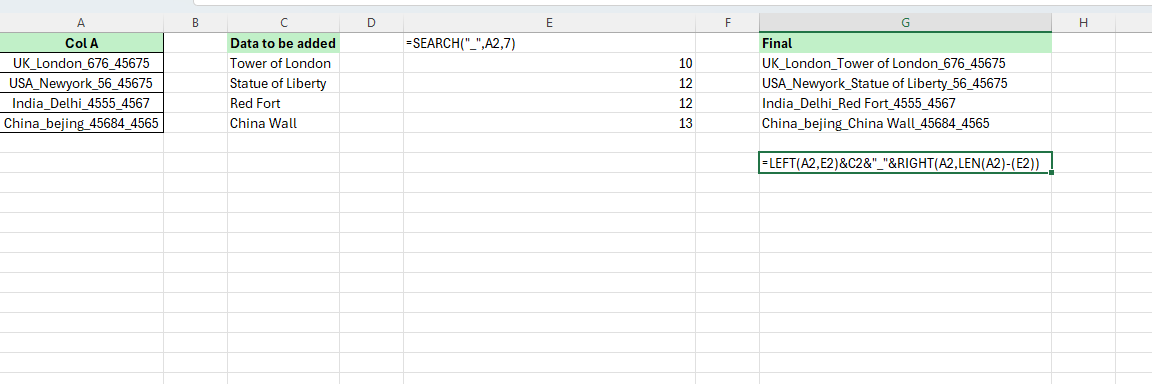
- In example above we have to insert data after the second underscore present in col A.so first using search formula we have found the position of the 2nd underscore as shown in image above.
- Then using left right function in excel combining with & operator function we have which have inserted data to be added to mentioned positioned.Left function trimmed the char from left side with respect to column E.
- After that used ” & “operator and data from ‘data to added column‘ has been taken.
- Then using right function in excel as we have trimmed char from right side of given text.No of char calculated using length (len formula) of original text minus position where we want to insert data as in column E in this case.
In conclusion by combining left right function in excel with other formulas we can easily insert char at specific position.
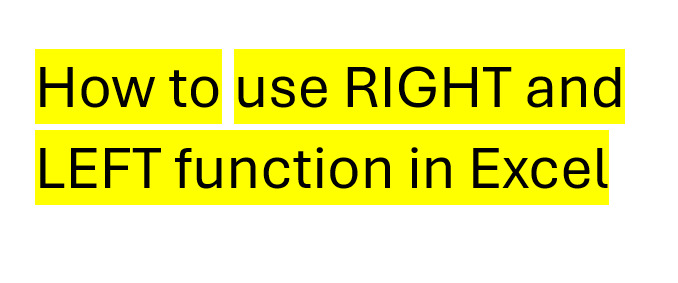
[…] It can also be used with Left right formulas in excel. […]