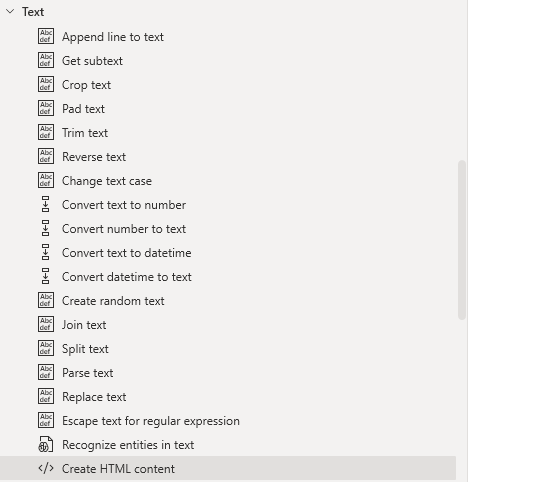Power Automate text actions are designed to work with text files that involve manipulating or handling text data. These actions can be used to format, parse, or otherwise process text within your automated workflows. There are total 19 actions defined in power automate desktop for working with text files.
19 Power Automate Text Actions:
Given Below are 19 actions defined in power automate desktop.
Append files to text:
It will append new line of text to text value.
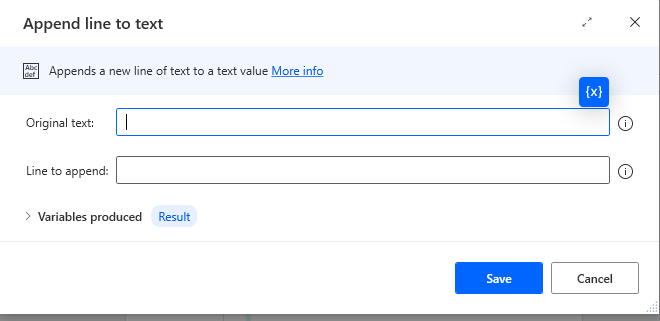
Get Subtext:
It retrieves the subtext of a text value specifying the start index and length of chars.
Original text: is text to retrieve a section of text from
Start index:Start of text and Character position
Length :We can select length of number of characters.
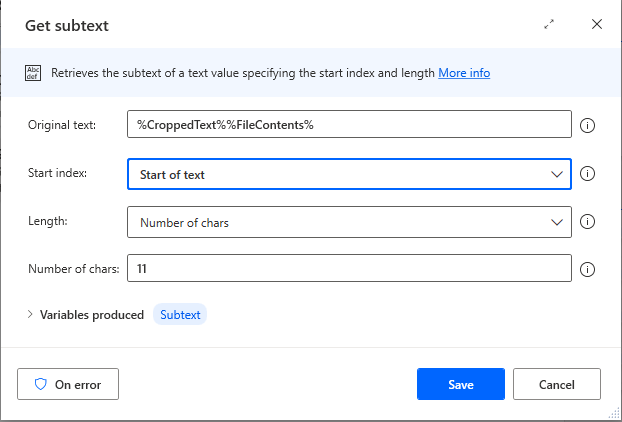
Crop text:
It retrieves the specified values occurring between two specified text flags or get the text before and after specified flag.Specified flag is any text value.
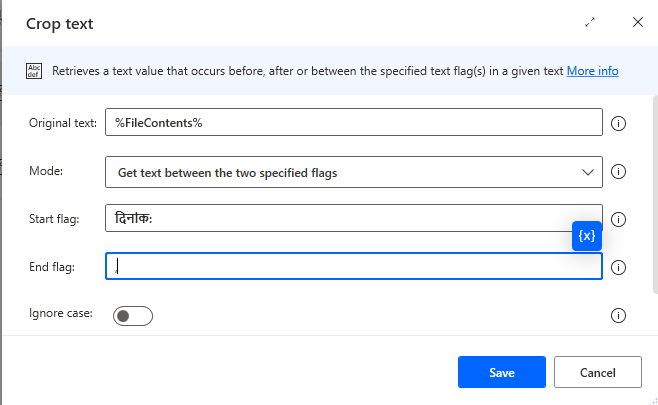
Pad text:
Create a fixed length text by adding characters to left or to right of an existing text.
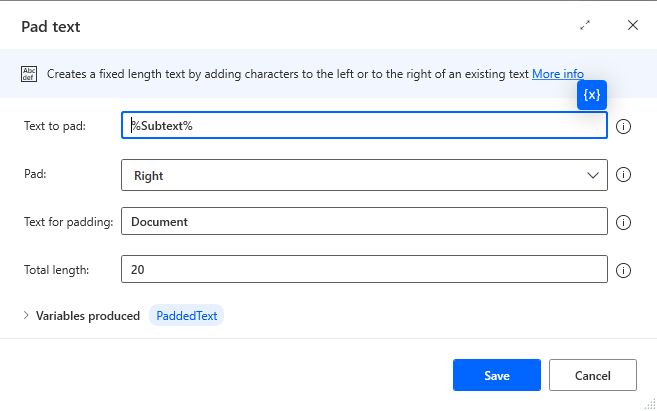
Trim text:
It will remove all occurrence of white-space characters such as Tab,Spaces from the beginning or end of an existing text.
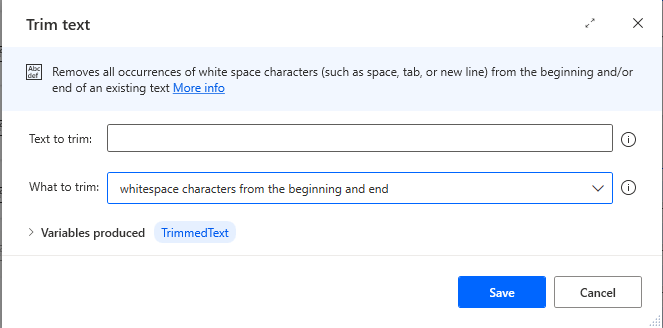
Reverse text:
It will reverse the order of letters in text string.
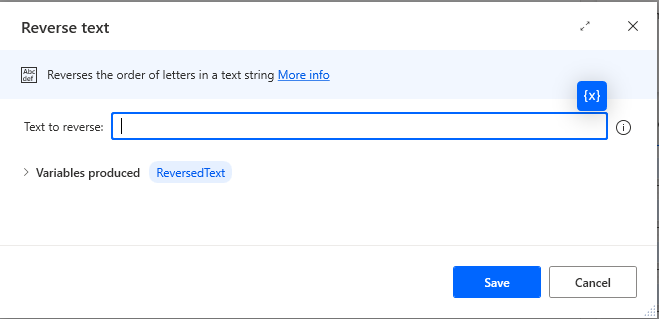
Change text case:
It will change the case of a text to upper case,lower case,Title case and sentence case.
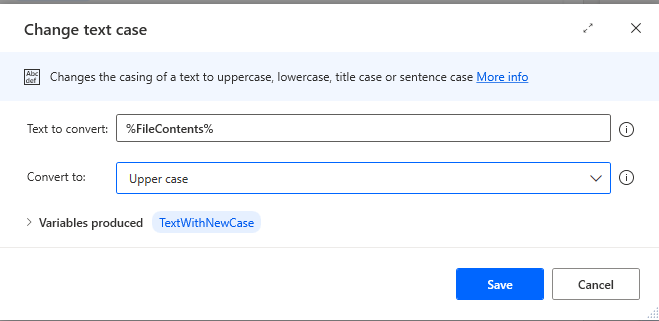
Convert text to a number:
It will convert a text representation of number to a variable that contains a numeric values.sometime numeric values is stored as text.It will convert text value to numeric value.
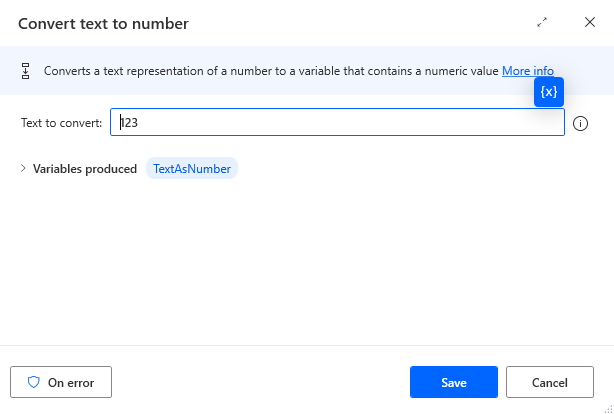
Convert number to a text:
It will convert number to text using a specified format.
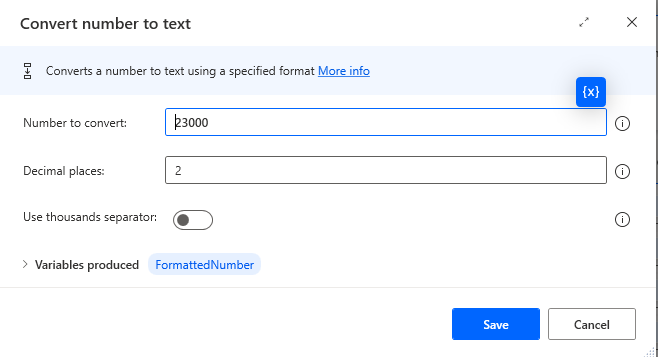
Convert text to a date time:
It converts a text representation of date time value to date time.
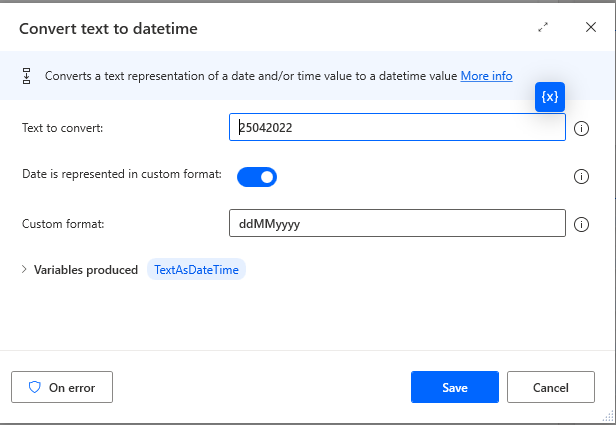
Convert date time to text:
It will convert date time value to text using a specified custom format.We can change format by selecting different date time format in standard format section.
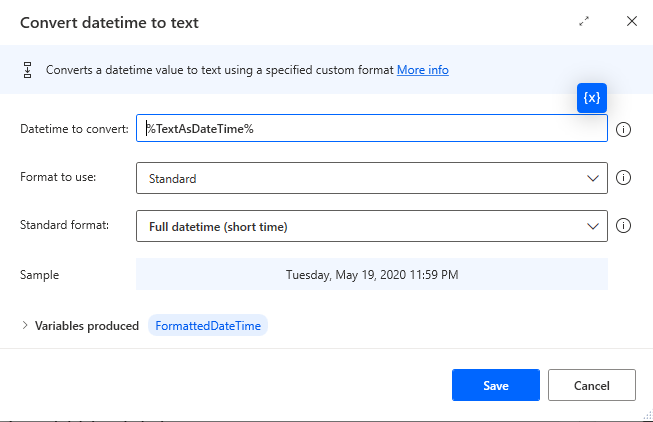
Create random text:
This action in Power automate text actions is used for generating random text.It can be useful for generating passwords.
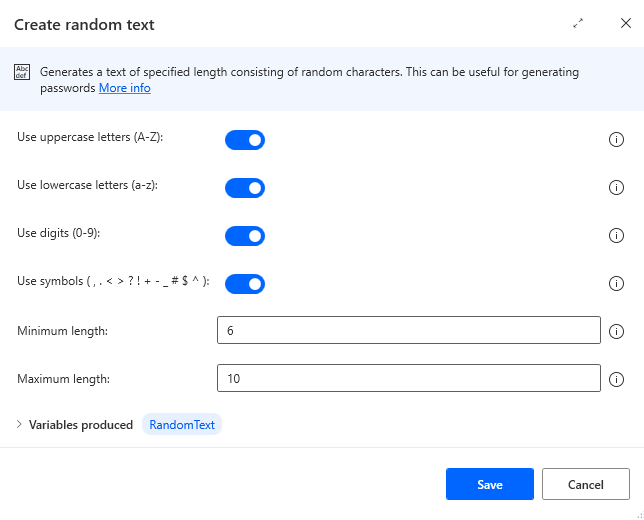
Join text:
It converts a list into a text value by separating its item with a specified delimiter.
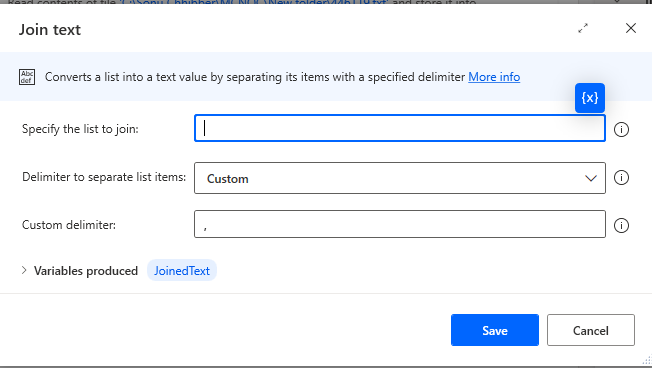
Split text:
It will create a list containing sub-strings of a text that is separated by specified delimiter(tab,comma(,),space etc) or regular expression.
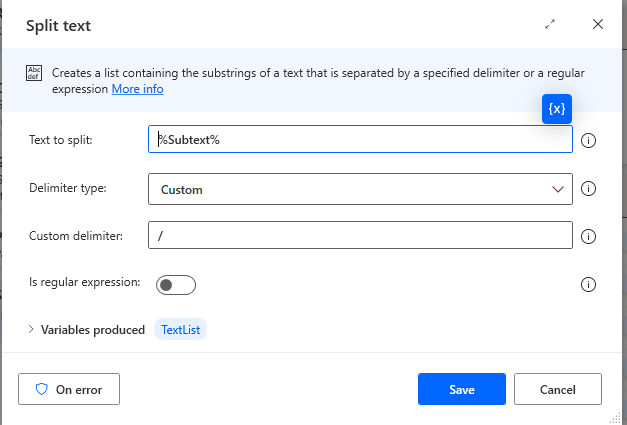
Parse text:
It will parse a text to find first occurrence or all occurrence of a specified text or a regular expression pattern.
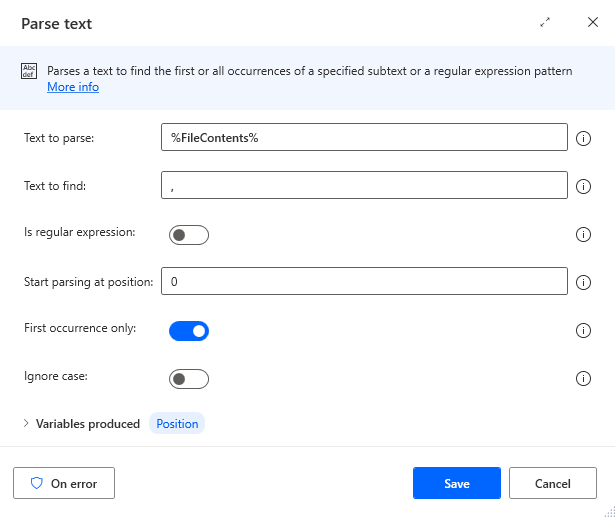
Replace Text:
It will replace all occurrence of specified text with another text.It can also be used with regular expression.In the below scenario all comma(,) will be replace by dot(.).
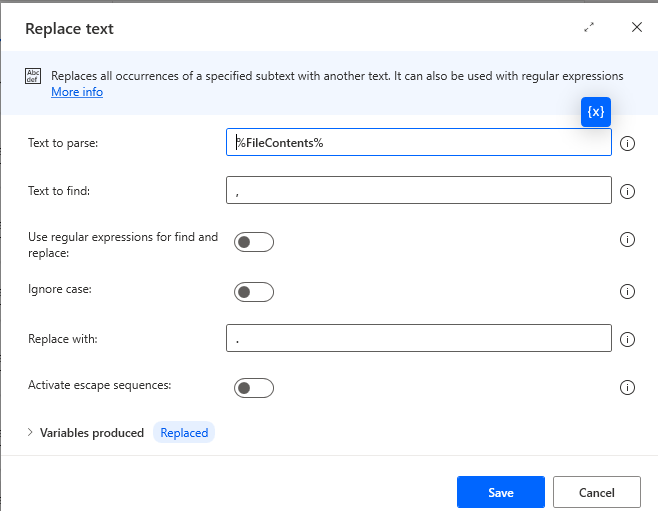
Escape text for regular expression:
It will escape minimal set of character with there escape code.
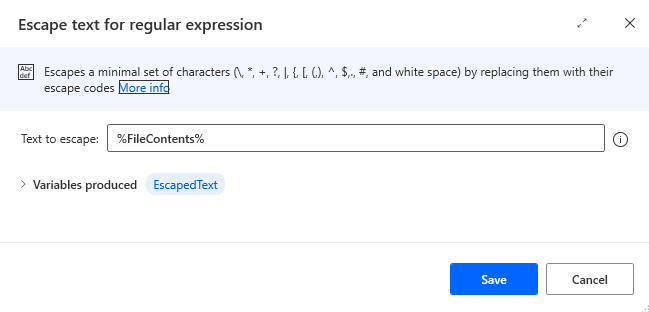
Recognise entities in text:
It will return number,date time ,dimensions,currency,temperature,percentage,ordinal,email,url,quoted text from given text string.
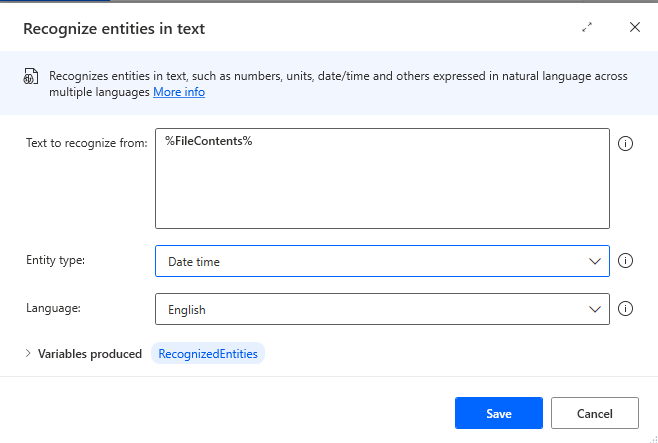
Create HTML content:
In power automate text actions,create html content generates html content and store it in a variable.